728x90
반응형
- Install Ubuntu on SD card
- Resize the Partition
- In order to reduce the size of recovery image file and to decrease the time to burn the image onto microSD, the recovery partition is minimized.
Please resize the partition to use the unallocated space. - To do that, we need to intsall GParted
$ sudo apt-get install gparted- Install GParted GUI tool
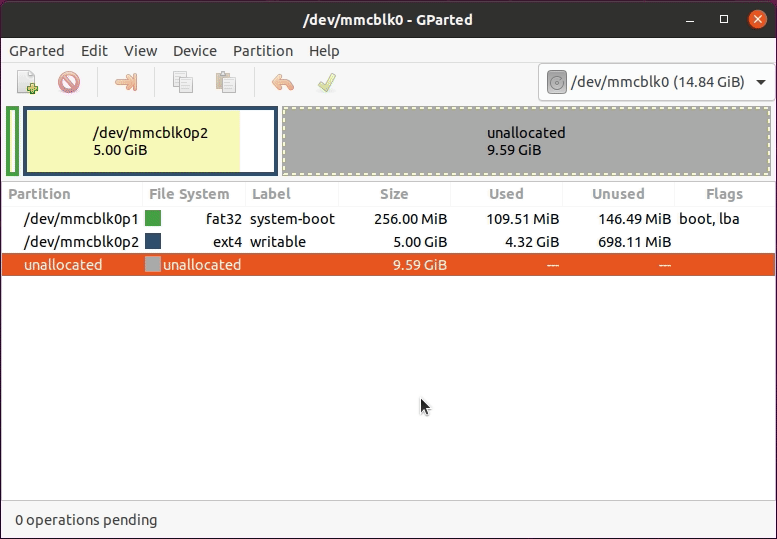
Image from https://emanual.robotis.com/docs/en/platform/turtlebot3/sbc_setup/#sbc-setup
- Configure the WiFi Network Setting
$ cd /media/$USER/writable/etc/netplan
$ sudo nano 50-cloud-init.yaml- Open a terminal window and type theses codes
- Go to the netplan directory in the micro SD card
- Start editing the 50-cloud-init.yaml with a superuser permission sudo
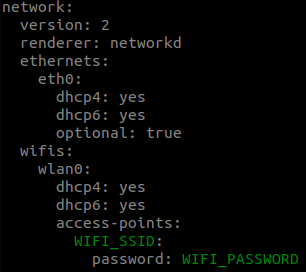
- Atfer opening editor, replace the WIFI_SSID and WIFI_PASSWORD with our wifi SSID and password
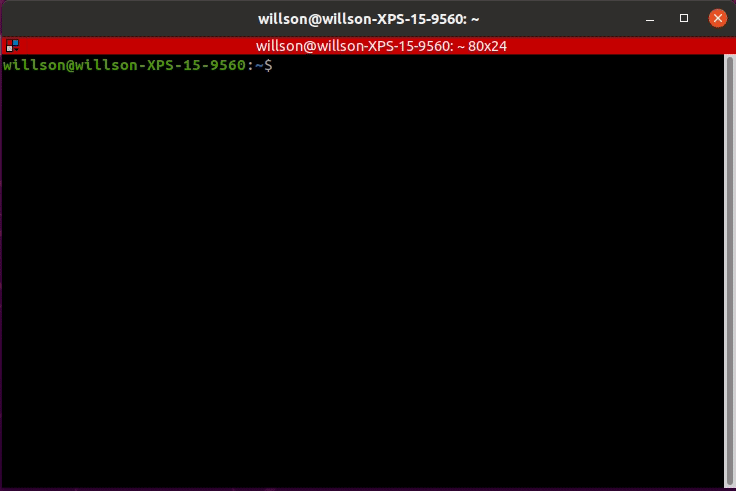
- Save the file using Ctrl + S and exit with Ctrl + X
Boot Up the Raspberry Pi
a. Connect the HDMI cable of the monitor to the HDMI port of Raspberry Pi.
b. Connect input devices to the USB port of Raspberry Pi.
c. Insert the microSD card.
d. Connect the power (either with USB or OpenCR) to turn on the Raspberry Pi.
e. Login with ID ubuntu and PASSWORD turtlebot.
728x90
반응형