- 준비물 : MicroSD 카드, WiFi 동글, 키보드, 마우스, 모니터
- 'Jetson Nano 2GB Developer Kit SD Card Image' 다운로드
- Jetson 공식 홈페이지에 Image File이 존재하나 해당 file을 다운로드 받아 실행하면 아래 사진과 같은 오류가 발생
- Reddit에서 공식 홈페이지에 올라와있는 Image File 대신 Jetpack 4.6을 다운받으면 잘 실행된다고 하여 해당 버전 설치

Jetson Download Center
No downloads meet your criteria.
developer.nvidia.com
- 위 링크에서 'Jetson Nano 2GB Developer Kit SD Card Image' 선택 후 다운로드

- SD Card Formatter를 이용해 SD카드 초기화
- https://www.sdcard.org/downloads/formatter/sd-memory-card-formatter-for-windows-download/
SD Memory Card Formatter for Windows Download | SD Association
BY DOWNLOADING, INSTALLING OR USING THE PRODUCT, THE ENTITY OR INDIVIDUAL ENTERING INTO THIS AGREEMENT AGREES TO BE BOUND BY THE FOLLOWING TERMS. IF YOU DO NOT AGREE WITH ANY OF THESE TERMS, DO NOT DOWNLOAD, INSTALL, OR USE THE PRODUCT; PROMPTLY RETURN (IF
www.sdcard.org
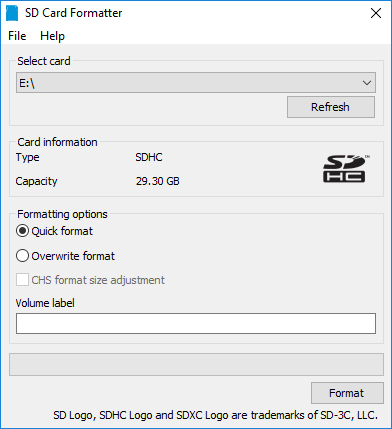
- micro SD 카드에 해당하는 drive 선택 후 'Formatting options'에서 'Quick format' 선택
- Volume label은 비워둠
- 위 과정 완료 후 'Format'을 클릭하여 format 진행
- 이후 뜨는 창에서 'Yes' 클릭
- balenaEtcher를 통해 Image file을 micro SD 카드에 write

- Write가 완료되면 micro SD카드를 Jetson Nano에 부착하고 아래와 같이 HDMI, 키보드, 마우스와 WiFi 연결을 위한 Wifi 동글 부착

- Jetson Nano 2GB Developer Kit는 아래와 같은 무선 랜카드 사용이 불가능하여 WiFi 동글을 사용해야 함

- 연결 완료 후 Jetson Nano에 전원 인가 (5V, 3A 어답터 사용)
- 아래와 같은 창이 표시되면 정상


- Keyboard layout 설정

- Time zone 설정
- User name, password, computer name 설정

- App Partition Size 설정. 최대 크기로 설정하는 것이 추천됨

- QSPI process update

- Nvpmodel Mode 설정
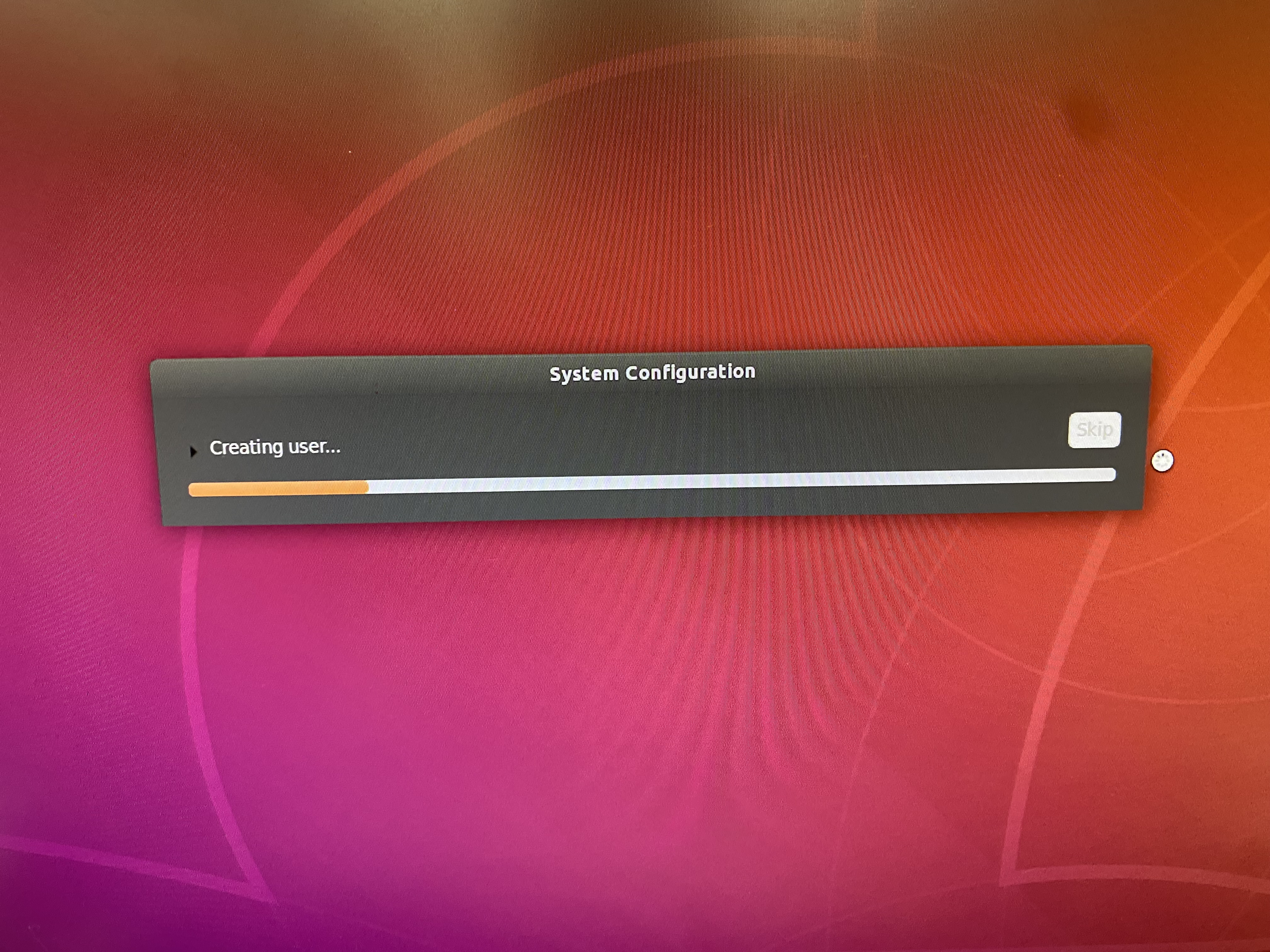
- 위의 과정들 완료시 설정 진행 후 reboot 됨

- 앞서 설정한 username과 password 입력

- 설정이 정상적으로 진행됐을 시 위와 같은 화면이 뜸
$ sudo apt update
$ sudo apt upgrade
$ sudo reboot- Update 진행 후 reboot
$ sudo nvpmodel -q- Power Supply Setting 확인
- NV Power Mode : MAXN 이 표시된다면 정상
$ sudo nvpmodel -m 0- 만약 위의 메세지가 표시되지 않는다면 위 명령어를 통해 Power Performance를 높임
$ sudo nvpmodel -m 1- Micro USB를 통해 Jetson Nano에 전원을 공급하여 Power Performance를 낮추고 싶은 경우, 위 명령어 입력
$ free -h- Swap File이 존재하는지 확인
- Swap File : RAM의 Memory가 부족할 경우 저장장치의 일부를 swap memory로 사용함

$ sudo fallocate -l 2G /var/swapfile
$ sudo chmod 600 /var/swapfile
$ sudo mkswap /var/swapfile
$ sudo swapon /var/swapfile
$ sudo bash -c 'echo "/var/swapfile swap swap defaults 0 0" >> /etc/fstab'
$ sudo reboot- 존재하지 않는 경우, 위 명령어들을 통해 2GB의 swap file을 생성 후 reboot
참고 자료 :
https://developer.nvidia.com/embedded/learn/get-started-jetson-nano-2gb-devkit#intro
Getting Started with Jetson Nano 2GB Developer Kit
Getting Started with Jetson Nano 2GB Developer Kit Click here for the guide based on Jetson Nano Developer Kit. Introduction Included in the Box Items not Included Additional Notes microSD Card USB-C Power Supply Network Connectivity Write Image to the mic
developer.nvidia.com
https://www.reddit.com/r/JetsonNano/comments/tusbuh/comment/i3fgbe2/
r/JetsonNano - Jetson nano installation error
8 votes and 8 comments so far on Reddit
www.reddit.com
https://forums.developer.nvidia.com/t/jetpack-4-6-1-first-setup-failed/209551
Jetpack 4.6.1 first setup failed
I’ve downloaded JetPack 4.6.1 and flashed to the sdcard using Etcher as per the tutorial instructions, but when I booted for the first time I got the following error message: The installer encountered an unrecoverable error. A desktop session will now be
forums.developer.nvidia.com
https://automaticaddison.com/how-to-set-up-the-nvidia-jetson-nano-developer-kit/
How to Set Up the NVIDIA Jetson Nano Developer Kit – Automatic Addison
In this tutorial, I will show you everything you need to know to get started with the NVIDIA Jetson Nano. The official tutorial is here, but I will run through all the steps below. I recommend you go through these steps slowly. It took me a full day to set
automaticaddison.com
'Project > KUSMO' 카테고리의 다른 글
| [KUSMO] 2/14 (중간 요약) (0) | 2023.02.13 |
|---|---|
| [KUSMO] 2/2~3 (Jetson Nano Navigation Stack 구성 완료) (0) | 2023.02.02 |
| [KUSMO] 1/8 (LN298N, USB Port 설정, 아두이노 stray ‘\302’ in program 에러) (0) | 2023.01.08 |
| [KUSMO] 11/23 (Raspberry Pi Master-Slave 통신, Hector SLAM, Map 저장) (0) | 2022.11.24 |
| [KUSMO] 11/22 (ssh-Platform IO) (0) | 2022.11.23 |



